在iCloud空間已滿的狀況下使用iPhone實在是種人生折磨!
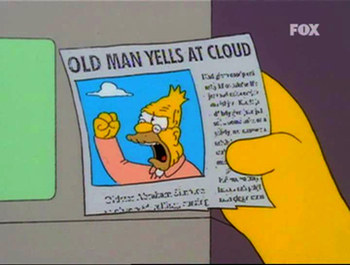
imgur.com
「老男人對著雲大吼大叫」
看到這樣的訊息,眼眶真會一陣泛紅,很想哭啊!
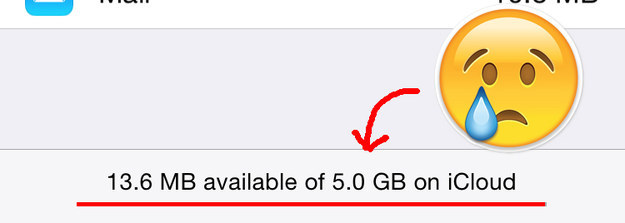
Nicole Nguyen / BuzzFeed
「iCloud上5.0GB的空間中只剩13.6MB可供使用」
而且更討厭的是你時不時就會看到這樣的「警告」視窗跳出來!

instagram.com
「儲存空間不足:這個iPad無法備份資料,因為iCloud上的儲存空間不足。你可以在設定選項裡面管理你的儲存空間。/ 關閉 / 儲存空間升級」
不久後,你的iCloud就會先鬧脾氣,讓你也跟著越來越不耐煩!

instagram.com
「iCloud備份:這個iPhone已經有18週的時間沒有備份了。備份在iPhone插好、鎖上並連接上Wi-Fi時才會進行。」
不過,其實今天要教大家個小撇步用iPhone就能輕易把iCloud的空間空出來!
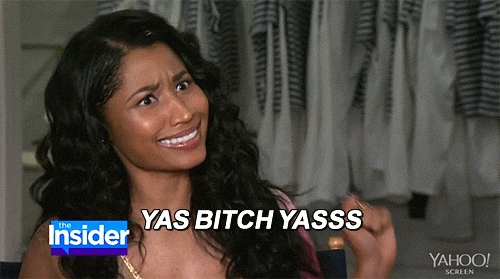
realitytvgifs.tumblr.com
「對啊,一定要的啊!」
首先,開啓設定App,然後點到iCloud的選項。
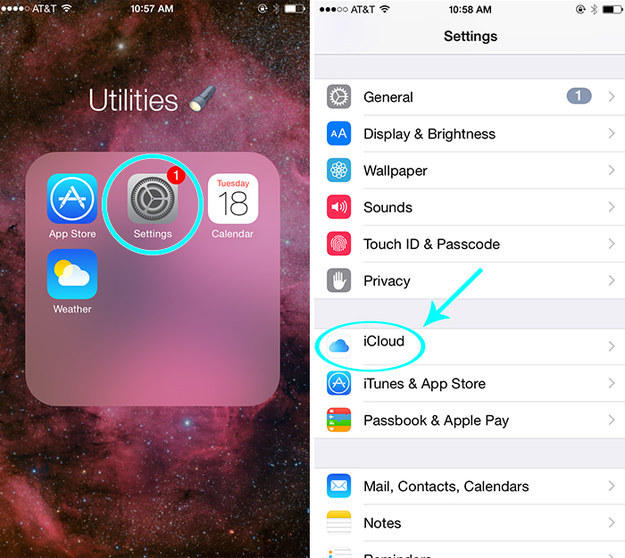
Nicole Nguyen / BuzzFeed
下一步,選擇「儲存空間」,然後選擇「管理儲存空間」。
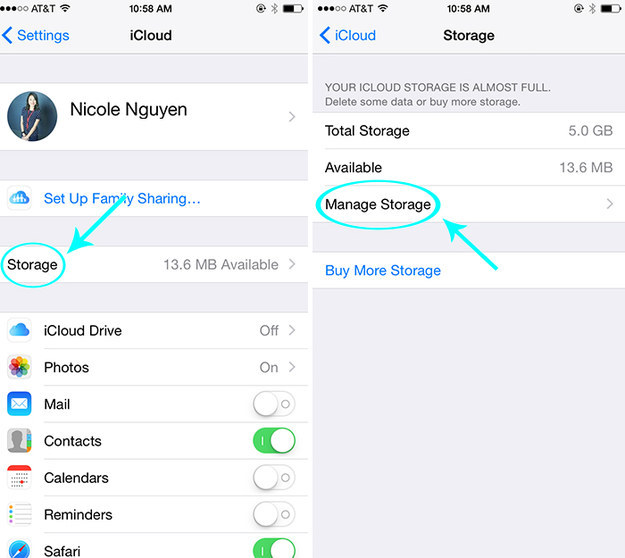
Nicole Nguyen / BuzzFeed
你的iCloud儲存空間大概很滿的原因是因為它會一直從舊的裝置存取備份。所以,你只需點到過期備份,再點「刪除備份」。
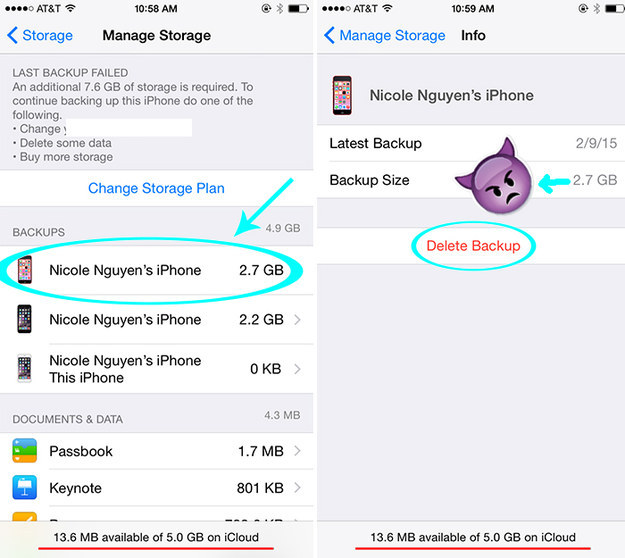
Nicole Nguyen / BuzzFeed
簡而言之,就是不要點到寫著「這個iPhone」的那個選項即可,其他的都是所謂的過期備份喔!
天啊,有如摩西分紅海一樣的奇蹟就發生了!瞬間儲存空間就多了2GB (灑花中)!
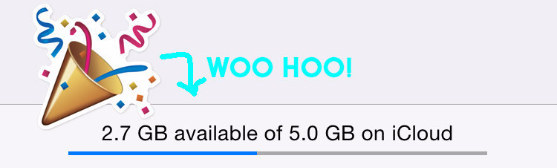
Nicole Nguyen / BuzzFeed
當然還有別的小技巧可以用,那就是繼續在「管理儲存空間」裡面找「文件與資料」底下的東西。點按該程式,往左滑就能點「刪除」的選項。
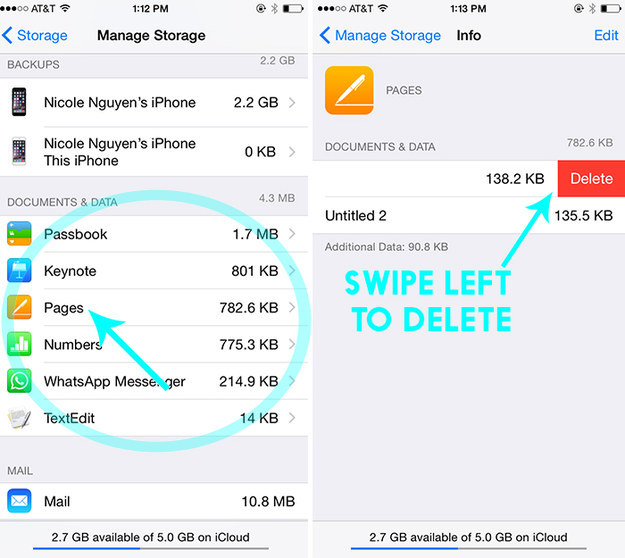
Nicole Nguyen / BuzzFeed
最後,竟然完整的5GB空間全部還給了你,這個方式教你,不用謝我啦,沒關係!
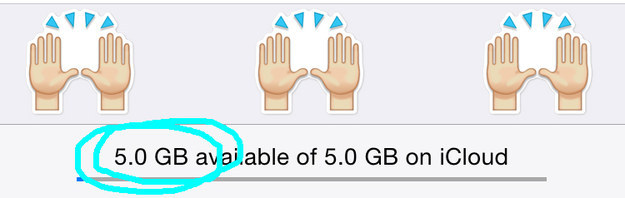
Nicole Nguyen / BuzzFeed
如果5GB免費iCloud儲存空間對你來說還不夠,那就還是考慮直接備份到電腦好了!
備份到電腦要怎麼做呢?就把iPhone連到電腦,開啓iTunes,在「備份」選項底下從原本的iCloud選項改選用「這台電腦」!
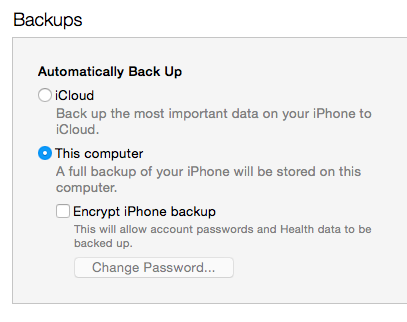
Nicole Nguyen / BuzzFeed
當你換一台新iPhone,你到時候就需要再次連到同一台電腦,把舊iPhone上的通訊錄、照片等等全部同步起來。
來源:BuzzFeed
現在快來試試看這個好方法吧,也快分享出去吧!
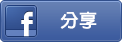
(往下還有更多精彩文章!)